Getting Started
設定2D模式
遊戲範例在Unity 2D模式和相關的QUANTUM_XY模式下工作。確保兩者都已設定。
- 選擇Unity編輯器場景視窗並切換到2D模式。
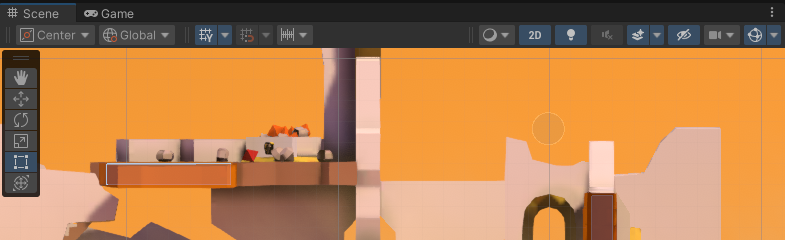
- 選擇
QuantumEditorSettings資產Tools > Quantum > Find Config > Quantum Editor Settings,然後切換到Quantum XY模式。
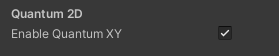
在本機單人模式下玩遊戲
- 打開並啟動
QuantumGameScene場景(資產/場景/QuantumGameScene.unity) - 點擊角色按鈕加入遊戲
遊戲控制
- 使用
AS移動 - 用滑鼠瞄準,用
Left Mouse Button射擊 Space跳躍QE換武器F使用手榴彈
遊戲功能
- 2D平台射擊遊戲
- 雙重跳躍
- 區域損壞
- 手榴彈
- 武器裝填時間
- 更改武器使用武器庫存
線上玩遊戲
- 首先創建Photon Quantum應用程式帳號並將其貼上到
PhotonServerSettings資產中 - 打開並啟動
QuantumSampleMenu資產(Assets/Scenes/QuantumSampleMenu.unity)
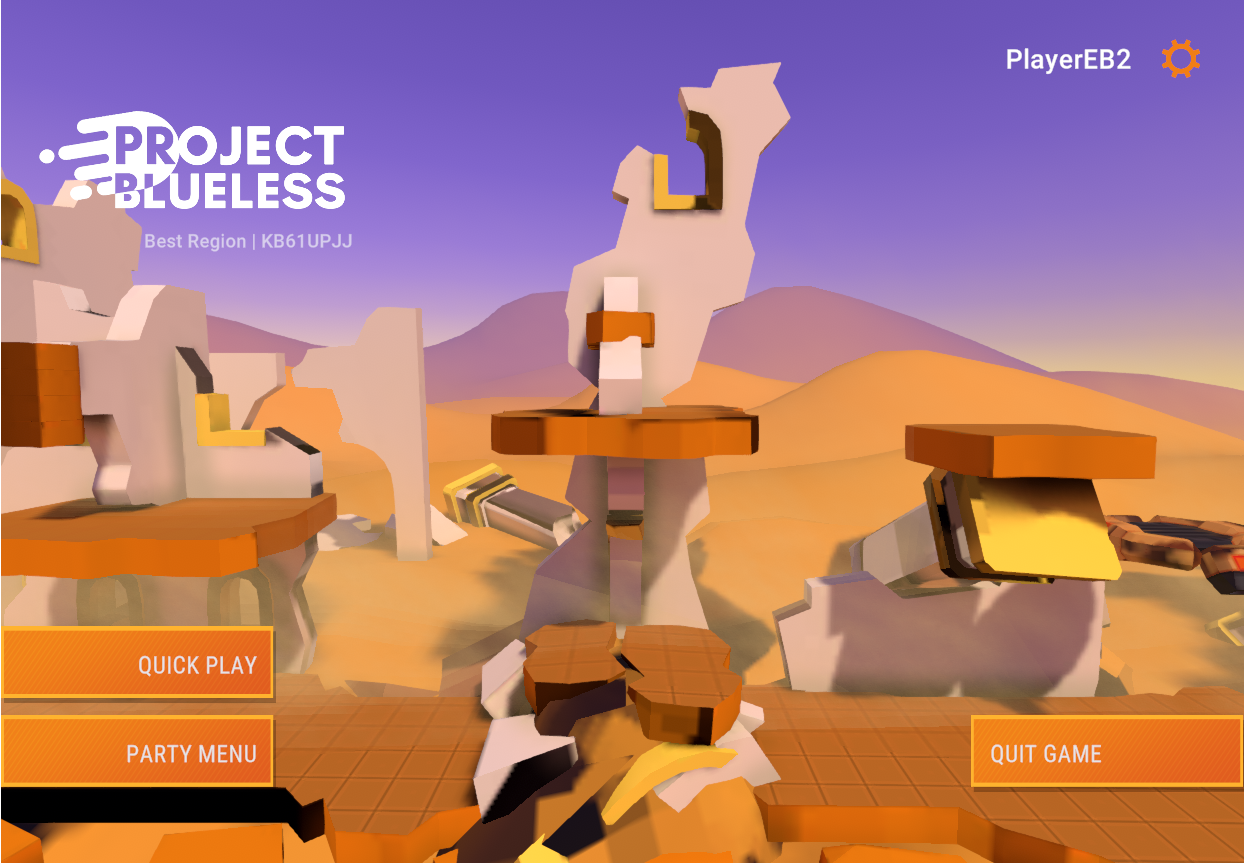
- 按
Quick Play連接到Photon Quantum Cloud,創建並加入線上Quantum遊戲階段
與多個客戶端線上玩遊戲
要使用多個客戶端,請在 一台機器 上為目標平台創建組建,並在同一台PC或不同裝置上啟動多個執行個體。
預設下,連接到best(pinged)區域。連接到不同區域的客戶端將不會匹配在一起,改為前往設定遊戲選單並明確切換一個區域。
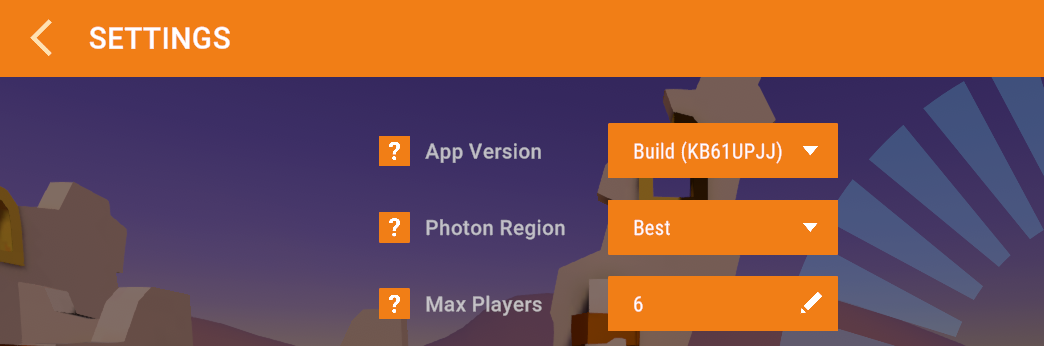
此外,Photon對戰配對僅將相同應用程式帳號和應用程式版本的客戶端匹配在一起。Quantum選單設定為使用創建組建的機器獨有的應用程式版本,從而減少匹配不相容組建的玩家的機會。
Back to top