Custom Authentication
By default, all applications allow anonymous users to connect and do not have any authentication mechanism.
Photon provides the option to implement custom authentication for Photon applications.
Custom Authentication with Photon is flexible.
It supports well known third-party authentication providers as well as fully personalized solutions for that matter.
- Custom Authentication Provider, built - and maybe hosted by you.
We provide sample implementations of authentication providers via a Git repository.
Feel free to fork the repository and send us your pull requests.
You find the sources on GitHub.
Authentication Flow
The following steps describe the general flow of the authentication process.
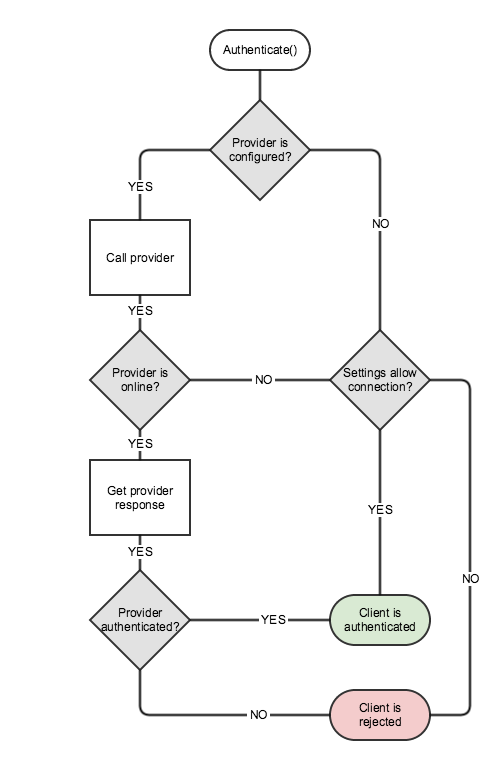
- Your client passes info about which authentication provider to use and the necessary authentication data to the Photon server with
Connect(). This is handled internally by Photon Fusion and the Photon Cloud integration. - The Photon server gets the desired authentication provider for your application and takes one of these steps
- The authentication provider configuration is found -> the authentication proceeds with step 3.
- The authentication provider configuration is not found -> the client will be either allowed to connect or rejected, depending on a setting of your application
- The Photon server calls the authentication provider with the authentication info passed with
Connect().- The authentication provider is online -> the authentication proceeds with step 4.
- The authentication provider is offline -> the client will be either allowed to connect or rejected, depending on the corresponding provider setting.
- The authentication provider processes the authentication information and returns the result to the Photon Server
- Depending on the authentication result, the client will be either successfully authenticated or rejected
Setup for Photon Cloud
You can setup all authentication providers from your Photon Applications' Dashboard.
Go to the details page of an application and open the custom authentication section.
Add an Authentication Provider
Configuring a custom authentication provider is easy and it could be done in few seconds from your Photon Applications' Dashboard.
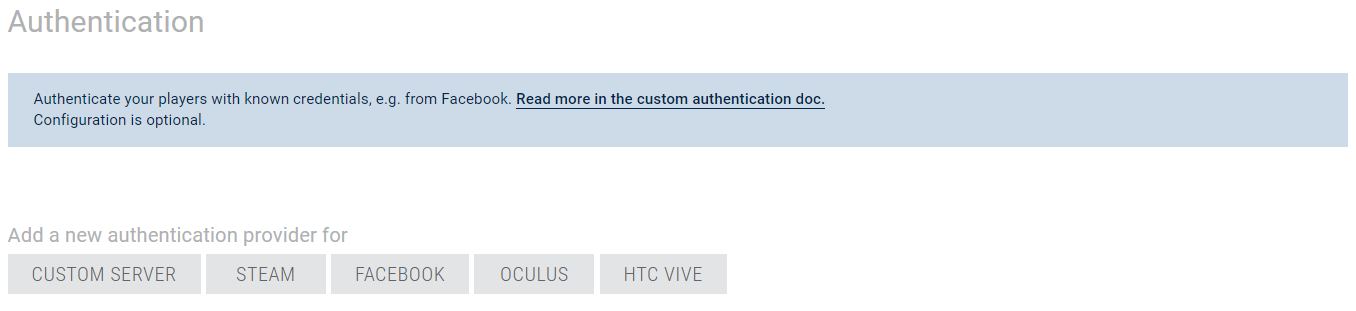
As shown in the screenshot, you can enter your authentication URL and decide, whether clients should be rejected if your authentication service is not online or not working for any other reason.
In addition, you can optionally add key/value pairs that will be sent to the authentication service with each request as query string parameters.
- API public key to make sure that the request is really coming from one of Photon servers.
- API version of custom authentication to better handle future changes.
Also, there is a possibility to allow or reject anonymous clients that try to connect to your application, regardless of any configured authentication providers.
By default this is enabled, meaning initially all clients are authorized to connect to your application whether authenticated or not.
You can check this in the authentication section on the application details page from your Photon Applications' Dashboard.
The option is shown only when you add at least one authentication provider.
If no authentication provider is configured it will be hidden with default value (enabled).

Update or Delete an Authentication Provider
Also from the application details page you can select to edit an existing authentication provider.
On the edit form, you can update all settings or delete the authentication provider altogether.
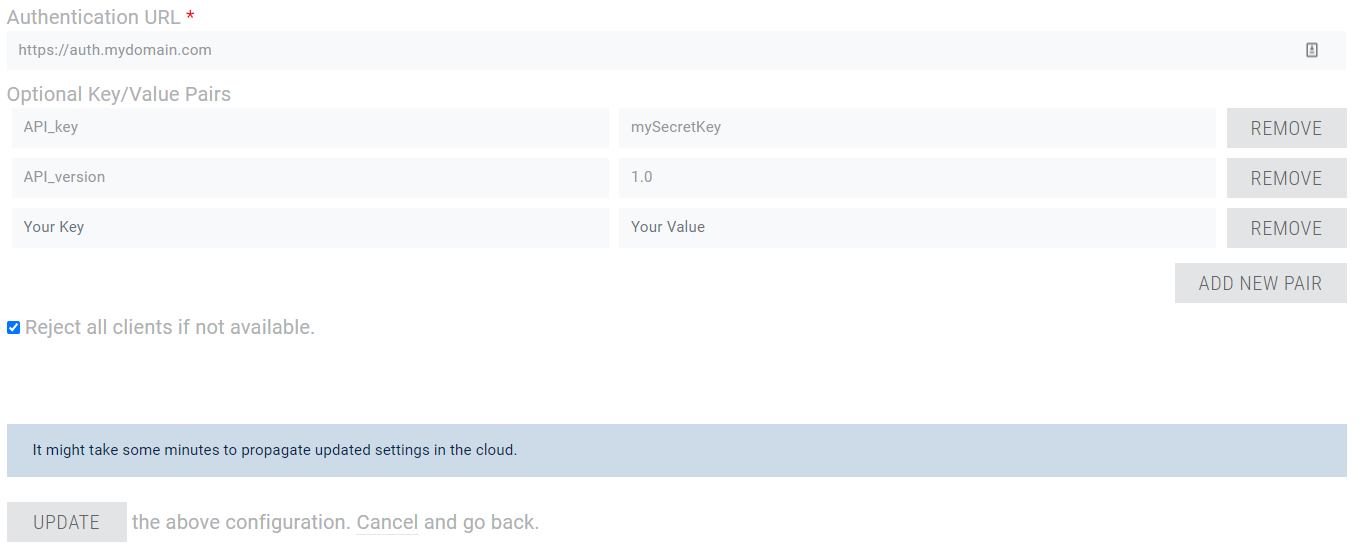
Implementation
Client Side
On the client side, the API will handle custom authentication - you only set the relevant parameters and the target custom authentication service once.
Once setup, connect and handle eventual errors.
Example:
Photon Fusion can use Authentication Credentials when starting the Fusion Runner, at this moment, the peer will connect to the Photon Cloud and can be authenticated in order to join a lobby or create a Session, for example.
Fusion will take care of sending this information to Photon Cloud and treat any data that comes from the Custom Authentication Server.
The following code shows how to create and pass the AuthenticationValues when invoking the NetworkRunner.StartGame:
C#
using Fusion;
using Fusion.Sockets;
using Fusion.Photon.Realtime;
//...
public Task<StartGameResult> StartRunner(NetworkRunner runner, GameMode gameMode, string sessionName) {
// Create a new AuthenticationValues
AuthenticationValues authentication = new AuthenticationValues();
// Setup
authentication.AuthType = CustomAuthenticationType.Custom;
authentication.AddAuthParameter("user", "user");
authentication.AddAuthParameter("pass", "pass");
return runner.StartGame(new StartGameArgs() {
SessionName = sessionName,
GameMode = gameMode,
SceneObjectProvider = GetSceneProvider(runner),
AuthValues = authentication // pass the AuthenticationValues
});
}
In this snippet, to simplify things we chose a very basic password based authentication credentials.
This will result in the following query string: ?user={user}&pass={pass}.
Generally those credentials are a pair of values, the first value is a unique identifier (userId, username, email, etc.) and the other one is "a proof of authenticity" (hashed password, key, secret, token, etc.).
For security reasons it is not recommended to send plain text passwords.
Authenticate Operation
The Authenticate operation is where the authentication values are actually sent to the server.
It's usually used by our APIs and not by your client code directly.
What's important to notice is: Connecting to a server always includes an authentication step.
The first time, the operation sends the actual authentication values as encrypted operation.
For subsequent server switches, Photon provides it's own token, which is encrypted and used automatically.
Server Side
Once the web server receives the authentication request, the query parameters should be checked and validated.
As an example, credentials could be compared to existing ones stored in a database.
If the received parameters are missing or are invalid the returned results should be { "ResultCode": 3, "Message": "Invalid parameters." }
After finishing the validation the outcome should be returned as follow:
- Success:
{ "ResultCode": 1, "UserId": <userId> } - Failure:
{ "ResultCode": 2, "Message": "Authentication failed. Wrong credentials." }
Advanced Features
Other than authenticating users, extra information can be returned from the authentication provider.
In order to do so, the user should establish some kind of protocol between client and the web service who plays the role of the "authenticator".
Sending Data to Server
The easiest and simplest thing to do is an "all or nothing" strategy:
choose whether or not to return a static number of variables to the client.
But some use cases require a more complex approach where the web service returns data "on-demand" based on what the client has requested.
This subsection explains how the client can send data to the web service.
The data can be the credentials necessary for authentication plus any extra parameters.
The extra parameters are what could be used, among other things, to request piece of data available from server side to be returned within the authentication response.
This is pretty useful as it saves extra API calls and simplifies the login workflow.
In some rare cases, authentication may require a lot of data.
On the other hand, most web servers have a limit for the number of characters used in the query string or a threshold for the length of the URL.
That is why Photon offers the possibility of changing the HTTP method to POST from the client, in C# SDKs, this is done by explicitly setting the AuthenticationValues.AuthPostData field to a value.
The latter can be of type string or byte[] or Dictionary<string, object>.
In case of Dictionary<string, object>, the payload will be converted to a JSON string and the HTTP request's Content-Type will be set to "applicaton/json".
In C# SDKs, the AuthenticationValues class offers setters methods for each supported type.
Since this could be a requirement or a constraint, the POST method option is also available for anyone who opts for receiving authentication requests as POST method from web service.
In other words, to send authentication parameters you are free to use query string or POST data or both.
The following table gives the possible combinations.
| AuthPostData | AuthGetParameters | HTTP method |
|---|---|---|
| null | * | GET |
| empty string | * | GET |
| string (not null, not empty) | * | POST |
| byte[] (not null, can be empty) | * | POST |
| Dictionary<string, object> (not null, can be empty) | * | POST (Content-Type="application/json") |
Returning Data to Client
Since Photon server is a proxy between the client and the web service, you should take note of the variables that could be handled by Photon servers.
Like all HTTP incoming responses received by Photon server, the web server should return a JSON object that includes a ResultCode and an optional Message.
Additionally, here is a list of what Photon servers can expect from the web service during authentication.
UserId:
this could be used as a parameter of the authentication itself or it could be requested from client side.
This is always forwarded to the client when received by Photon servers.
Otherwise, ifAuthenticationValues.UserIdwas not initially set a randomly generated UserId will be sent back to client.
This will override the value ofUserIdin client and cannot be changed after that.
This should be returned only in case ofResultCodevalue 1.
Example:{ "ResultCode": 1, "UserId": "SomeUniqueStringId" }Data: JSON object that contains any extra values that should be returned to the client.
Keep in mind that nested arrays or objects are not supported.
This should be returned only in case ofResultCodevalues 0 or 1.
Example:{ "ResultCode": 0, "Data": { "S": "Vpqmazljnbr=", "A": [ 1, -5, 9 ] } }
The ResultCode is the only required return variable, anything else is optional.
The following table summarizes what could be returned by the web server.
| ResultCode | Description | UserId | Nickname | AuthCookie | Data |
|---|---|---|---|---|---|
| 0 | Authentication incomplete, only Data returned.* | ||||
| 1 | Authentication successful. | (optional) | (optional) | (optional) | (optional) |
| 2 | Authentication failed. Wrong credentials. | ||||
| 3 | Invalid parameters. |
*: This may be useful for implementing OAuth 2.0 for instance or two-step verification.
Reading Data from Client
After Photon Fusion is started, it will automatically connect with the Photon Cloud, running the Authentication process described earlier.
Once this process is finished, all custom data sent by the Authentication Server will be delivered to the peer via any implementation of the INetworkRunnerCallbacks.OnCustomAuthenticationResponse.
Here is a code snippet of how to get the returned values from the response:
C#
using System;
using System.Collections.Generic;
using UnityEngine;
using Fusion;
using Fusion.Sockets;
public class SimulationEvents : SimulationBehaviour, INetworkRunnerCallbacks {
public void OnCustomAuthenticationResponse(NetworkRunner runner, Dictionary<string, object> data) {
foreach (var item in data.Keys) {
Debug.Log($"{item}={data[item]}");
}
}
// all other methods from INetworkRunnerCallbacks
}
Data Types Conversion
In this section, only the type of data exchanged between Photon server and the web service is explained.
For more information about data types between clients and Photon servers please refer to serialization in Photon page.
Photon Server -> Web Service
| C# / .NET (Photon supported types) | JavaScript / JSON |
|---|---|
byte
|
number |
short
|
|
int
|
|
long
|
|
| double | |
bool
|
bool |
string
|
string |
byte[] (byte array length < short.MaxValue)
|
string (Base64 encoded) |
T[] (array of supported type T, length < short.MaxValue)
|
array |
Hashtable (of supported types, count < short.MaxValue, preferably Photon implementation)
|
object
|
Dictionary (keys and values of supported types, count < short.MaxValue)
|
object
|
null
|
null
|
Sample request data (types are concatenated)
As sent from Photon Server:
JSON
{
"(Dictionary<String,Object>)Dictionary":{
"(Int32)dk_int":"1",
"(String)dk_str":"dv2",
"(Boolean)dk_bool":"True"
},
"(Hashtable)Hashtable":{
"(Byte)hk_byte":"255",
"(Object[])hk_array":[
"(Int32)0",
"(String)xy",
"(Boolean)False"
],
"hk_null":"null"
},
"null":"null",
"(String[])string[]":[
"PUN",
"TB",
"RT",
"Bolt",
"Chat"
],
"(Byte[])byte[]":[
"255",
"0"
],
"(Int16[])short[]":[
"-32768",
"32767"
],
"(Int32[])int[]":[
"-2147483648",
"2147483647"
],
"(Int64[])long[]":[
"-9223372036854775808",
"9223372036854775807"
],
"(Single[])float[]":[
"-3.402823E+38",
"3.402823E+38"
],
"(Double[])double[]":[
"-1.79769313486232E+308",
"1.79769313486232E+308"
],
"(Boolean[])bool[]":[
"True",
"False"
]
}
As read by Web Service:
JSON
{
"(object)Dictionary":{
"dk_int":"(number)1",
"dk_str":"(string)dv2",
"dk_bool":"(boolean)true"
},
"(object)Hashtable":{
"(number)hk_byte":"255",
"(array)hk_array":[
"(number)0",
"(string)xy",
"(boolean)false"
],
"hk_null":null
},
"null":null,
"(array)string[]":[
"(string)PUN",
"(string)TB",
"(string)RT",
"(string)Bolt",
"(string)Chat"
],
"byte[]":"(string)/wA=",
"(array)short[]":[
"(number)-32768",
"(number)32767"
],
"(array)int[]":[
"(number)-2147483648",
"(number)2147483647"
],
"(array)long[]":[
"(number)-9223372036854776000",
"(number)9223372036854776000"
],
"(array)float[]":[
"(number)-3.40282347e+38",
"(number)3.40282347e+38"
],
"(array)double[]":[
"(number)-1.7976931348623157e+308",
"(number)1.7976931348623157e+308"
],
"(array)bool[]":[
"(boolean)true",
"(boolean)false"
]
}
Web Service -> Photon Server
Here is a table that matches each JavaScript/JSON type to its equivalent one in C#/.Net :
| JavaScript / JSON | C# / .Net |
|---|---|
| object |
Dictionary
|
| array |
object[] (array of objects)
|
| number (integral) |
long
|
| number (floating) |
double
|
| string |
string
|
| boolean |
bool
|
null (not a type)
|
null
|
undefined (when sent)
|
null
|
Sample response data (types are concatenated)
As sent from Web Service:
JSON
{
"(object)number": {
"(number)MAX_VALUE": "1.7976931348623157e+308",
"(number)MIN_VALUE": "5e-324"
},
"(object)object": {
"(string)string": "xyz",
"null": null,
"(boolean)bool": "false",
"(undefined)undefined": "undefined",
"(number)float": "-3.14",
"(number)integer": "123456"
},
"(array)array": [
"(string)xyz",
"(number)0",
"(boolean)true",
null,
"(undefined)undefined"
]
}
As read from Photon Server:
JSON
{
"(Dictionary<String,Object>)number":{
"(Double)MAX_VALUE":"1.79769313486232E+308",
"(Double)MIN_VALUE":"4.94065645841247E-324"
},
"(Dictionary<String,Object>)object":{
"(String)string":"xyz",
"null":"null",
"(Boolean)bool":"False",
"(Double)float":"-3.14",
"(Int64)integer":"123456"
},
"(Object[])array":[
"(String)xyz",
"(Int64)0",
"(Boolean)True",
"null",
"null"
]
}
Troubleshooting
When Custom Authentication fails, Photon Fusion will shutdown with the proper ShutdownReason that can be treated via the INetworkRunnerCallbacks.
C#
using System;
using System.Collections.Generic;
using UnityEngine;
using Fusion;
using Fusion.Sockets;
public class SimulationEvents : SimulationBehaviour, INetworkRunnerCallbacks {
public void OnShutdown(NetworkRunner runner, ShutdownReason shutdownReason) {
Debug.LogWarning($"{nameof(OnShutdown)}: {nameof(shutdownReason)}: {shutdownReason}");
}
// all other methods from INetworkRunnerCallbacks
}
In case the authentication URL you configured in your dashboard returns some HTTP error, the Photon server pauses the authentication calls for a short time to avoid some overhead.
Take this "backoff" time into consideration when configuring or testing your URLs.
Best Practices
- The returned result from the authentication provider should contain a readable
Messageespecially in case of failure.
This will save you a lot of debugging pain. - From dashboard, set static key/value pairs that should not be set from client side.
This will prevent duplicate keys in the resulting query string. - For security reasons, do not send plain text passwords as authentication parameter.
- It is recommended to set query string parameters from Photon dashboard.
That way you can check the origin of the request. - Make use of the
AuthenticationValuesmethods to set parameters and do not affect a value directly toAuthGetParameters.
This will prevent malformed query string.
Use Case Example: Block Old Client Versions
You can use custom authentication to refuse connections incoming from clients using old versions (or unexpected versions) and return a specific error so you can ask the user to update.
To do this you need to send the version in the custom authentication request. It is up to you to decide if you want to do it as query string parameter or a POST data argument.
In the example below we will use query string parameter:
C#
using Fusion;
using Fusion.Sockets;
using Fusion.Photon.Realtime;
//...
public Task<StartGameResult> StartRunner(NetworkRunner runner, GameMode gameMode, string sessionName) {
var version = GetGameVersion(); // your custom implementation to get the Game Version
// Create a new AuthenticationValues
AuthenticationValues authentication = new AuthenticationValues();
// Setup
authentication.AuthType = CustomAuthenticationType.Custom;
authentication.AddAuthParameter("version", version);
return runner.StartGame(new StartGameArgs() {
SessionName = sessionName,
GameMode = gameMode,
SceneObjectProvider = GetSceneProvider(runner),
AuthValues = authentication
});
}
If your custom authentication URL is https://example.com then the request will be sent as https://example.com?version={version}.
From your authentication provider implementation you should get and compare the version received.
If the version is allowed return { "ResultCode": 1 }.
If not you should return a ResultCode with a custom value of your choice (different than 1), preferably with a message.
Example: { "ResultCode": 5, "Message": "Version not allowed." }.