Known Issues
On this page, we will list known issues with Photon on the various platforms.
The focus here is on issues which we can't fix or workaround.
In some cases, this means we will simply list broken versions per platform and guide you to other versions.
Running in Background
On mobile platforms, if the app moves to background it pauses the main message loop which is responsible for keeping the client connected among other things.
Typical causes of this are:
- Player hits "home button".
- Phone call received.
- Video ads.
- Third party plugin that introduces an overlay view in the app (e.g. Facebook, Google, etc.).
On iOS, applications can not keep a connection, while in background (see Background Execution on the Apple dev pages). It might make sense to Disconnect the client, when the app switches to the background.
On WebGL, it might also make sense to set a PlayerTTL and reconnect to the session when the tab is back in focus.
Often, browsers will not run JS and WebAssembly in the background. In some cases, this can be worked aorund by playing audio (even inaudible one) while in the background.
PUN has a background fallback thread that keeps client connected to server where possible.
To keep connection alive, the background thread sends ACKs only to server for a limited time.
The default background thread timeout is 60 seconds. You can change it using PhotonNetwork.KeepAliveInBackground.
After the background timeout, PUN will disconnect the client gracefully.
If the client was joined to a room before moving to background PUN will try -if needed- to reconnect and rejoin the same room as soon as the app is foreground again.
PhotonAnimatorView and Triggers
If you use Trigger parameters in animator controllers and
want to synchronize them using "PhotonAnimatorView", it's important to consider how this is handled to avoid issues.
- Due to the nature of the Trigger(s), it is only enabled when the animation event starts and disabled immediately before the next
Update() - Components on a GameObject are executed in the same order as they are declared
- Editing the Order of Execution Settings will affect execution order on the GameObject's components
It essential that the "PhotonAnimatorView" component is executed after the code that raises the Trigger(s).
So it's safer to put it at the bottom of the stack,
or at least below the component(s) that will be responsible for raising the Trigger(s) using
Animator.SetTrigger(...).
The "PhotonAnimatorView" Inspector shows the various paramaters current values.
A good way to check even before publishing is that the Trigger is properly raised to true when it should.
If you don't see it happening, chances are this particular Trigger won't be synchronized over the network.
Unity
Endless Compile Errors On Import
Some Unity Editor versions create incorrect .sln and .csproj files. It may be temporary. You can regenerate the project via a button in the Preferences "External Tools" panel.
You may want to update or reinstall the Visual Studio Editor package from the Unity Package Manager. This could also solve the project creation issues.
Sometimes assets are not updated properly from the Assset Store as old packages are stuck in the local offline cache.
To fix this, first remove the Photon asset package locally, then try downloading and importing again.
The paths for the local Unity assets store cache folder are listed here.
ArgumentException in Socket.SetSocketOption
There was a known Unity issue which caused IL2CPP builds to fail to connect with an "ArgumentException: Value does not fall within the expected range.
at System.Net.Sockets.Socket.SetSocketOption". This happened when the Windows 10 SDK 10.0.19041.0 was installed.
Affected Unity versions: 2018.4.23f1, 2019.4.0f1, 2020.1.0b11, 2020.2.0a13. Many more minor Unity releases have been affected, too.
Fixed versions are: 2020.1.1f1 and 2019.4.5f1 and up. Presumably, 2018.4.27 is also fixed. A workaround for 2018.4.23 exists as described here.
Unity 2018.2 Sockets Freeze with .Net 4.x
Unity 2018.2 used a Mono version, which could freeze communication via sockets. Depending on the message size and frequency, this happened sooner or later.
Eventually 2019.2 got a fix for this and 2018.3 should also have it at some point.
When using Mono and .Net 4.x or .Net Standard 2.0, we recommend to use the 2018.4.x or 2019.4.x releases.
RunInBackground
Unity's Application.runInBackground is not supported on mobile platforms.
Instead, the OnApplicationPause method is called whenever the app moves to or back from background:
C#
void OnApplicationPause( bool pauseStatus )
{
if (pauseStatus)
{
// app moved to background
} else
{
// app is foreground again
}
}
IOS App Store Submission Rejects
Sometimes, submissions for the App Store are being rejected by the Apple team, due to connection issues.
We tried to sort this out with Apple and now this is rare but can still happen. Typically, UDP is being blocked in those cases.
Newer Photon clients can automatically fallback to using TCP, if UDP is not connecting.
You will have to appeal the rejection and in doubt, have to ask for Apple's Developer Support to take over. Their setup usually supports UDP.
See this discussion in the forum for help.
iOS IPv6
While Unity 5.x should support IPv6 on iOS in general, some versions (like 5.4) break this feature.
Some of the supported versions are: 4.7.2, 5.1.5, 5.2.5, 5.3.4p4, 5.4.0p1 and newer (see Unity blog post).
UWP / Windows Store Capabilities
If you target Windows Store (UWP) and you are having exceptions when you try to connect or you have this error:
A network capability is required to access the network!
Make sure to enable the required capability from Unity's "Player Settings" -> "Publisher Settings" -> "Capabilities -> "InternetClient"
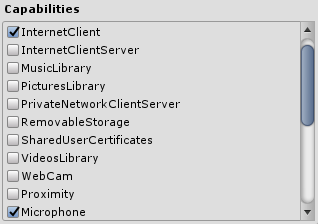
UWP applications are isolated from others and as a feature can not connect to a server running on the same Windows instance.
See Microsoft documentation for "AppContainer Isolation".
UWP Exports
If you want to export your Unity application to UWP you can either use .NET or IL2CPP as scripting backend. Photon PUN or Photon Realtime Unity SDKs are already configured to choose the correct library in order to successfully export the application from Unity. If however something goes wrong while exporting please check and make sure that you are using the correct library for the certain scripting backend:
If you are using .NET as scripting backend make sure that Photon3Unity3D.dll is used from /Assets/Plugins/Metro/ directory
If you are using IL2CPP as scripting backend make sure that Photon3Unity3D.dll is used from /Assets/Plugins/ directory
Back to top